Our bulk uploader app allows you to use a batch process to create image, text & media pins using a comma-delimited text (CSV) file.
For example, you might be an institution looking to:
- Upload a large collection with repeating credit lines
- As a project manager need to seed your collection with a batch of pins that participants can use as examples.
Download for Macs Download for PCs
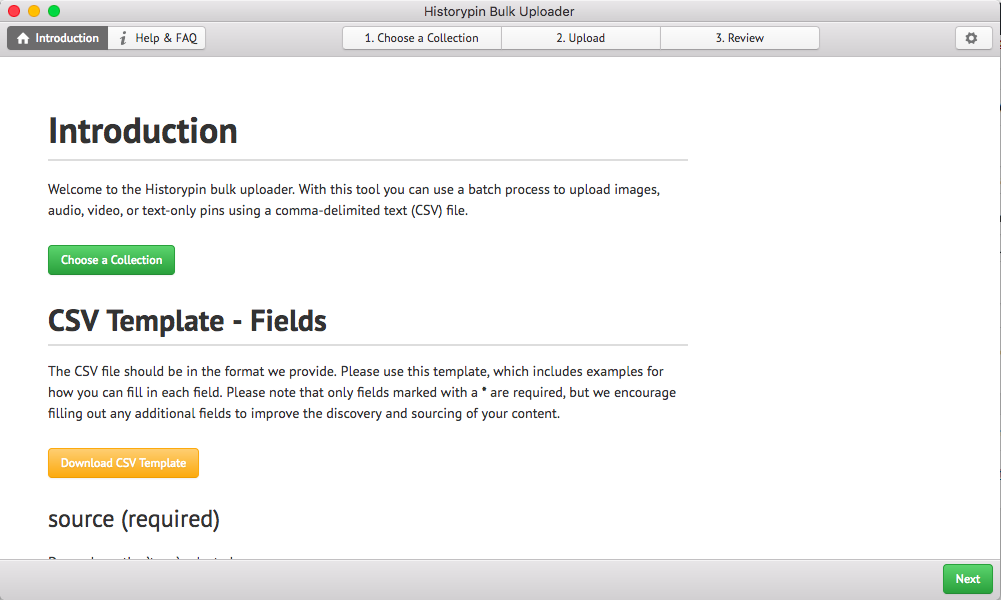
General Steps
- Download the app.
- Fill out the included CSV with data.
- Click through the steps in the uploader to input your API Keys, choose a collection to upload to, and add your CSV.
- The uploader will flag any CSV errors so you can make changes before completing the upload.
- While uploading your data, the uploader will list successful uploads (or unsuccessful ones) line by line until completion.
- View your results in your collection.
Types
The types of content you can upload match those that you can upload manually through historypin.org:
- Image files
- Images from a url
- Audio urls from Soundcloud or Audioboo
- Video urls from YouTube or Vimeo
- Text-only pins
Tip: You can gather a combination of these types on your CSV to upload multiple types at once.
Other Quick Tips
-
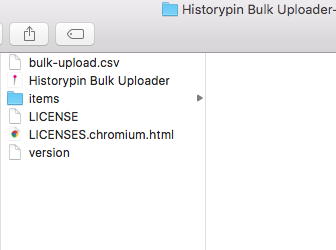
Add a folder called “items” containing your photo files to the same folder as your bulk upload csv (if applicable). If you are uploading photo files, please make sure that your photo files are together in a folder named “items.” Your completed CSV should be located in the same parent folder.
- Max file size for photo files are 5 MB.
- No TIFFs please! JPEGs or PNGs.
- All uploads must go into a collection. If you don’t have a particular collection in mind, you can create one with a draft title and always edit it later on Historypin.
Video Walkthrough (Coming Soon)
Troubleshooting
If you experience any errors while using the uploader, please email us at hello@historypin.org.